As a traditional user of Internet, Lets say I log into 10 sites, and of which may be 3 sites give me the information that I was really seeking for. Thus, the time I spent visiting the other sites and searching for the content was just in vain. We as Users,
- Can’t Always spend hours searching
- Don’t have time to visit number of sites to read the good info
- Email is Overwhelming
- Can’t remember to visit all sites religiously daily.
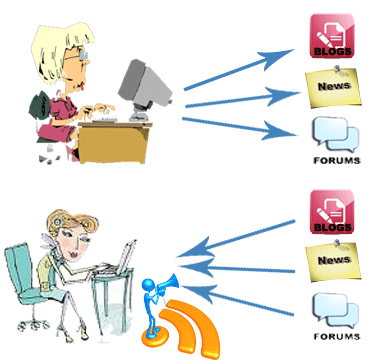 With RSS you can subscribe to the contents of various websites at a single place, the “Reader”. The content you subscribe to is called a “Feed”. Any updates occurring to any of your feeds will be updated to your Reader as soon as the changes occur.
With RSS you can subscribe to the contents of various websites at a single place, the “Reader”. The content you subscribe to is called a “Feed”. Any updates occurring to any of your feeds will be updated to your Reader as soon as the changes occur.To subscribe to any site you need to first go and sign up with any of the Reader Sites like, www.google.com/reader, www.bloglines.com, www.newsgator.com, http://my.yahoo.com/, and there are many more in the list.
After you signup, to subscribe to any of the site that you want to get updates from, click on Add Subscription or Add Content link as shown below:
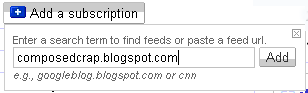 A sample of my Google Reader looks like:
A sample of my Google Reader looks like: where on the left hand side is my list of subscriptions while the right hand side shows the updates from the selected subscription sites.
where on the left hand side is my list of subscriptions while the right hand side shows the updates from the selected subscription sites.Every time after you read a particular item from the feed, the item is marked as Read by the Reader, as it happens on your e-mail. Isn’t it so convenient when you know the items that you have already read and not search more into it?
Not only can you subscribe to a particular news site, or blog. You can subscribe even to a particular topic about which the information is scattered at multiple places on the internet. To do that Yahoo Pipes can be the most useful tool for you. Follow the following steps to get a subscription for a particular topic:
- Open the Social Media Firehose pipe on yahoo pipes http://pipes.yahoo.com/pipes/pipe.info?_id=f1ae63990f6d5b9e48ce807a77bb9995
- In Search for comma separated terms type in the topic you want to search for with “Quotes”
- You can filter the result on the basis of location and can even block any particular URL if you want to
- After you provide the valid parameters, click on Run Pipe and it will bring you the result for the topic from all the possible locations on the internet
- Once you have the result from the Social Media Firehose, click on Get as RSS on top of the result. It will take some time to generate the RSS, say a couple of minutes, so be patient. You don’t have to do that always
- The above step will launch a page with the URL of the following format: http://pipes.yahoo.com/pipes/pipe.run?_id=f1ae63990f6d5b9e48ce807a77bb9995&_render=rss&terms=%22RSS+Feeds%22
- Copy the URL and Subscribe to it on your Reader. The subscription to the specified URL will bring you any updates on the topic you searched for on your Reader.
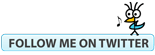



hi Darshana.. great job.. but an offbeat question.. how do u post a screenshot inside this blog itself
ReplyDeletelike you have posted
A sample of my Google Reader looks like:
thanks
Shanti Chordia
Screenshot can be taken using Alt + Print Screen (prt sc) keys from the keyboard. If using laptop "fn + alt + Prt Sc" will copy the image of the active window. After taking the screenshot, you can go to Paint and paste the taken screenshot to save it as image.
ReplyDelete